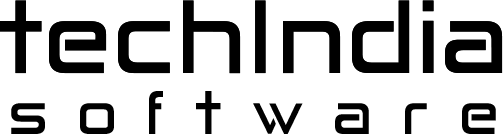Using Google’s analytical tool to gain insights on the performance of your website is a great idea for businesses and marketers. However, know that technology is continuously evolving. The newer versions of platforms come with added features and functions that can widen the scope of their usefulness. If you are using the earlier versions of Google Analytics, TechindiaSoftware says it is time to switch your account to Google Analytics 4 (GA4).
While Google Analytics is a sophisticated latest version, it will be the only analytical tool by Google to remain in the near future. According to Google, Universal Analytic will no more process new data beyond 1 July 2023. Universal Analytics will be terminated on 1 October 2023. Therefore, businesses and marketers must be quick enough now to migrate to Google Analytics 4 to take advantage of the attractive benefits of this interesting upgrade, also to avoid any disruptions in your data analysis mission once the earlier versions will be discontinued. In this post, we will discuss the crucial importance of upgrading to GA4 and how to do it in simple steps.
About upgrading to Google Analytics 4 (GA4)
As a sophisticated and advanced version of the analytical tools, GA4 has started ruling the space of website analytics. Soon it will replace the earlier versions. If you have not installed this latest version of Google Analytics 4, you must be quick to switch to this platform without any more delay.
If you do not make the shift now, you will be heavily missing on the several new attractive analytical possibilities assured by this improvised version. This new platform can give you new insights on user engagement and behavior to be used across your new marketing and branding strategies. In moving your website or app to the next level, you cannot overlook the importance of the findings you will gain from GA4. The most important reason that justifies upgrading to GA4 is that GA4 will give you a new benchmark for year-on-year analysis, especially during the holidays.
As a business owner or marketer, TechindiaSoftware assumes that you are already familiar with GA4 and its capabilities. When you are ready to make the shift, you must be ready with the steps to guide you to install GA4. This post will explain you the steps to install GA4 with the help of Google Tag Manager (GTM). This will help you gather the basic data with immediate effect. In this post, you will not be learning how to set up events or how to do ecommerce tracking. We will go with the bare minimum details to be able to install GA4 and leave the rest to other readings outside.
Steps to setting up a new Google Analytics 4 Property
There are two approaches to installing Google Analytics 4. The first one is to upgrade your existing Universal Analytics account to GA4 property. The second one is to create your new GA4 account. The steps below will let you know how to upgrade your existing UA account to GA4 account. In this process, GA4 set up assistance will come to your help in creating the property.
Important note: It is highly necessary that Universal Analytics will have to run parallel along with the new GA4 property till July 2023. Once it is withdrawn in July 2023, you can remove it from your system. It is important that you do not remove or edit the present UA code.
Log into your account, choose ‘admin’ in the bottom left and select GA4 Setup Assistant in the middle. Once you are here, select the ‘Get Started’ button to create a new Google Analytics 4 property.
Now in the second step, you must create the new GA4 Property. Know that this is the new default you will be using moving forward. Give a name to your property.
Fill in your business details. This is the last step to create your account property. In this step, you will be giving simple information about your business to Google. Some of those details will be your business goals, its size and how you plan to use Google Analytics 4.
Now that the new property is created, you must get the measurement ID. Click on the ‘Go to your G4 property’ button. Select the Data Streams within the property column. Identify your data stream and select it.
In the far right side, you will see the measurement ID. Copy this. You will need this to install the tag in Google Tag Manager.
Now that you have created the property and copied the measurement ID, you may log into your GTM account. If you do not have one, follow the instructions on the site platform regarding adding scripts. This can vary between platforms.
Log in and create a new tag. Choose the new GA4 configuration tag.
The remaining steps are quite simple. You just have to paste the measurement ID and choose to have the tag to be fired on all pages.
Now it is time to publish your Google Tag Manager container. Once this is done, you are fully ready to gather the required data in your GA4 property.
From here, you may take the next steps to set up your events, which are also known as goals in Universal Analytics. This is important for you to track the aspects like leads and purchases.
While Google Analytics gives you valuable insights on the various features of your business, app, website and promotional methods, TechindiaSoftware advises that upgrading to Google Analytics 4 is the crucial need of the hour to make your Google Analytics Account future proof.