Looking for an SEO reseller in India? Boost revenue with our proven white-label SEO reseller program.
Leverage our expertise and offer top-tier SEO services.
Trusted by more than 400+ customers worldwide.
Stop struggling with SEO complexities and start focusing on what matters: your clients and your business. Our white label SEO Services provide agencies and freelancers with the tools and expertise to offer comprehensive, top-tier SEO services under their own brand, without the overhead. We handle the technical heavy lifting, so you can build relationships, scale your offerings, and drive revenue growth.

As the number one SEO reseller, our core expertise lies in implementation of on-site SEO activities that bring out all known as well as hidden elements and functions in a website.
Our emphasis is on website speed that makes the website fast and facilitates a quicker page load. If the audit recommends removal of noxious elements, then we execute the same.
Link building is an integral part of our SEO strategy and the plans made by our experts include this crucial element that enables us in implementing SEO strategies across all niches.
Every SEO reseller package created by our team includes the feature of keyword research and insertion. This facilitates determination of market position and competition.
Our experts focus on every project to ensure timely and complete delivery. We optimize the websites with next-gen organic SEO techniques that bring up results in local search.
Our reports are detailed and comprehensive and we continuously keep tracking spam with our monitoring services. Our SEO reseller services provide credibility to our clients in front of their customers.
Our SEO strategy includes execution of rich snippet, that is structured markup for website promotion, which leads to excellent SEO results.
Website SEO strategy is our responsibility and with our SEO reseller programs, we take the burden off your shoulders, so that you do not have to spend time and effort in learning SEO functions.
Along with Our SEO reseller programs are top of the line. We benchmark our quality standards and keep the bar high across all SEO processes. This ensures that our services are consistent and exceed the expectations of our clients.
Our SEO reseller program incorporates reports that are detailed and comprehensive. They keep you abreast with our activities and suggest pro-active steps that we need to be undertaken to keep your website optimized and ranked high in search results.
Our business is based on honest and ethical practices. Every deal is transparent and all facts are shared with our partners when we sign up our SEO reseller programs with them and this tends to enhance your brand and identity.
As no business is same as the other, in the same way, our SEO reseller programs are unique and customized as per the exact needs of our clients. Features and services are explained to our clients with accompanying benefits and promotional offers, so that they can choose the items they prefer.


Yes, there are definite advantages for businesses in outsourcing SEO work to India. The biggest advantage is India's lower cost of operation and labor that enables businesses to realize significant cost savings and reduction in their overhead costs. They are able to focus on their core activities and get routine tasks such as marketing, business development, software design, development and testing accomplished at a significantly reduced cost, while still maintaining a high return on investment.
India is the world’s biggest and most sought-after software/SEO outsourcing destination India, therefore occupies center-stage when it comes to SEO outsourcing. There are many factors responsible for this, the top most being India’s competitive price advantage, high quality services, excellent communication skills, robust IT infrastructure and availability of the world’s largest pool of technically qualified and trained IT professionals
Outsourcing companies are multi-skilled and deploy professionals with different skill-sets and incorporate latest technologies. Project scope, delivery milestones, completion dates, price, terms & conditions and above all confidentiality are understood and agreed in contracts signed with outsourcing companies. With freelancers any violation in a broad agreement is difficult to enforce. Project scope, delivery milestones, completion dates, price, terms & conditions and above all confidentiality are understood and agreed in contracts signed with outsourcing companies. With freelancers any violation in a broad agreement is difficult to enforce. utsourcing companies will deliver the project, come what may. Risk is eliminated. Freelancers are a one-man show. If they fall sick, or worst get hospitalized, your project will get delayed, or might even be stopped. Write Outsourcing companies use the latest and best communication tools and are always available to answer queries. Freelancers might be busy and not available all the time.
A thorough technical SEO audit of a website is indeed a big deal that can look baffling to beginners. Here are a few steps to performing an in-depth technical SEO audit that can give you reliable results
Before getting started with a technical SEO audit, you must gain familiarity with the client’s business goals, target audience, partnerships, when the website was last updated, who works on their web development, and was the website subjected to SEO so far.
The aspects to focus on in a technical SEO audit include crawl errors, indexing and hosting. To get started, add the site to DeepCrawl and Screaming Frog. The tools you will need include DeepCrawl, Screaming Frog, Google Analytics, Copyscape, Integrity, Google Tag Manager, and Google Analytics code. When you add the site to DeepCrawl, you can expect the results in a day or two depending on the size of the site. Look for these things once you get the DeepCrawl results. Check “Duplicate Pages” and locate duplicate content. Ask the client to rewrite those pages and during the meantime, add you need to add this tag to the duplicate pages tag to the duplicate pages. The most common duplicate issues you might notice include duplicate Meta titles, duplicate Meta descriptions, duplicate body content, two domains, subdomains, similar content found on some other domain, and the pagination pages not implemented properly. By adding canonical tag on the pages, you can give an indication to Google on your preferred URL. In the robots.txt., disallow the incorrect URLs. Rewrite the entire content including the Meta data and the body.
With regard to pagination, you need to focus on two aspects. To locate which pages are using pagination, review the reports for ‘First Pages’. After this, review the pages manually to discover whether the pagination is implemented rightly. To check the working of pagination, check the report on “Unlinked Pagination Pages” to find out if rel=”next” and rel=”prev” link to the previous page and the next page. To rectify unlinked pagination pages, add rel=”canonical” tag to “view all” or a “load more” page. If all the pages are found on separate pages, add the standard markup rel=”next” and rel=”prev” markup. If you use infinite scrolling, you need to add to your javascript the equivalent paginated page URL.
Check the report on “Max Redirections” to locate the pages that redirect over 4 times. Some of the most common redirect response codes you might see are 301, 302, 400, 403, 404, and 500. To fix redirect issues, remove the external links leading to the old 404 pages. Update them with the internal link of the redirected page. You can undo the redirect chains by removing the middle redirects. The next thing to do is to add the site URL to Screaming Frog. If needed, you can also skip some areas of the site. In the Screaming Frog results, look at these aspects to fix.
Screaming Frog lets you find out which pages are missing the Google Analytics code (UA-1234568-9). To fix the missing Google Analytics Code, ask the developers to add the code to the specific pages that are missing.
Screaming Frog also lets you know which pages have missed the Google Tag Manager snippet. Go to Configuration tab and then go to Custom. Add iframe src-“//www.googletagmanager.com/ after setting the filter to Does not contain. Check for errors and update on Google Tag Manager. Share the code with the developer to add to the site
Check if the website is using schema markup. This helps the search engines understand what the given page is on the site. On Screaming Frog check schema markup by going to the Configuration tab and Custom. Add itemtype=”http://schema.\.org/ after selecting ‘Contain’ in the Filter.
On Screaming Frog you can also find out how many of the site’s pages are indexed. Once the site loads on Screaming Frog, go to Directives > Filter > Index and check if there are any missing pieces of code. In case of new sites, Google might not have indexed it. Ensure you are not disallowing the elements that you want Google to crawl by checking the robots.txt file. Check if the sitemap of the site is submitted to Google Search Console and Bing Webmaster Tools. Also conduct a manual research.
This is a very crucial aspect to follow up in a technical SEO audit as hosting can seriously harm SEO. Access the client’s server and do a manual check for any issues. The commonest hosting issues you might find are wrong TLD and slow site speed. To fix wrong TLD, make sure that the IP address matches with the country from which the website is operating. If the site has both a .co domain and also a .com domain, redirect the .co to your client’s .com domain. To fix the slow loading speed, identify the factors causing it by using tools like PageSpeed Tools and Pingdom. Some of the issues that could cause this include Host, large images, plugins, embedded videos, ads, theme, widgets, and repetitive script and dense code. Fix these items to rectify hosting errors.
Looking from the surface, no one can deny that header tags do not have any critical role in site rankings. However, they fulfill an important function both for the users and your SEO mission. Header tags can indirectly influence the website’s rankings by letting the users find the comfortable easy to read and lovable. They too provide a key-word rich context about the content for the search engines. Here we discuss the best use of header tags as part of an in-depth SEO project
Used rightly, header tags can give a structure and context for your content. Header tags sum up the idea contained in the paragraph. While H1 gives an intro about what the page is all about, H2s function like the chapter names of a book suggesting the main topics the given section of the article will cover. From H3s to H6s, the other headers work like additional sub-headings within each section like the way you will split the book chapter into several sub-topics.
A readable article can perform very well on search engines. Forbes says, “Scannability is the most overlooked factor of content marketing”. Except 16% of visitors who read word by word, the rest of the users only scan the text. Users tend to stick to scannable content and are more likely to share it with their friends. When shared more, the content is most likely to earn backlinks.
When inserted with keywords, headers can help Google gather the context of the page. However, keywords must be included into the header tags judiciously and in a natural way so that the content does not look like spammed. Do this in a way ensuring a better user experience which can contribute to SEO.
Header tags can have a positive impact on SEO in two ways. They optimize the header tag with regard to a long-tail voice search keyword. They too answer the queries directly by making use of the text within paragraph tags. Secondly, smaller headings are used to outline different items in the list. Google makes use of these headers to create snippet results.
It is not a good idea to use more than one H1 in the content. Since H1s look big like titles, using multiple H1s on the page can look like the content getting out of control. Using Screaming Frog, ensure that no page in the website has missed H1. Use the same procedure for H2 also.
By maintaining the consistency of your header tags, you can ensure that the content facilitates a positive user experience. Those sites that have achieved this to the finest of detail will turn impressive. Ensure the headings are short and the title case format is also retained throughout. Remember not to treat header tags like a bag to stuff keywords. They are only a kind of mini title. Ideally you can keep the header tags within 70 characters like the title tags.
While this suggestion will be useful for all of your copy writing, they can be applied to header tags very well. While the first draft of your content might have bland headers, eventually during the next revisions, you must refine them before publishing. If the readers find the header tags intriguing, visitors will take a beat to go through the content for a while. More than the other headers, H1 has a special importance in making the content more compelling to read. The H1 must be able to answer the search intent of the user and get them excited about the content.
Never underestimate the importance of header tags in your SEO mission. Do not ignore any of the tasks listed here as each of them are equally important. Never brush aside any impact as smaller than you will expect. Focus on the way you use the header tags and let me tell you your efforts on header tags will never go waste.
To rank high on organic search, every website needs to go through a serious SEO regimen. An effective SEO involves working from three angles including technical, on-page and off-page. In the process, you need to optimize several factors connected to these three areas that the search engines deem important. Off late, many SEO efforts are focused on off-page strategies like link building and working on other technical aspects. Nevertheless, the fact remains that off-page SEO can’t be useful unless you also focus on the fundamental aspect namely on-page SEO. While on-page SEO must be the top priority in any successful SEO mission, here are the most important on-page SEO Tasks you must focus on to succeed in your SEO efforts.
Expanded as Expertise, Authoritativeness, and Trustworthiness, EAT refers to the system the raters of Google depend on to reach out to content producers and websites. Google always prioritizes high-quality content and rewards the sites producing good quality original content with higher rankings. Therefore, there is a strong relationship between that Google deems as high-quality content and what ranks high on search results.
The title tag refers to an HTML tag that is found in the header section of every webpage. HTML tag gives an idea of the subject found on the given page. Title tag has a prominent place on the search engine results and the browser window and is displayed as a clickable link. Since tags do not impact the organic rankings, they are often overlooked. However, you must understand that poorly written, duplicate and missing title tags can adversely impact the SEO results. Hence it is important to optimize this element.
Meta Descriptions describe the content of the webpage in a nutshell. It is usually displayed in the SERPs below the page title. While Meta descriptions do not directly impact rankings, evidences are there to show us that better descriptions actually help us and hence optimizing them really pays off in landing on better click through rates and the overall perception about your website.
Compelling headlines have a definite role in enhancing the performance of your website content on search engines. A great headline created strategically can spark the interest in the visitors and entice them to click their way through the content.
Header tags can be described as the HTML elements (H1-H6) that help pinpoint the headings and subheadings of the given piece of content from other elements of the text. Though header tags do not have a critical importance in facilitating site rankings, tags can really make the difference by making the content easier to grasp and interesting to go through. They too help make the content key-word rich to be able to attract the attention of search engines.
SEO writing will mean creating the content from the search engine and user view point. More than the basic keyword research must go into it producing content that relevant and of high quality.
Targeting a particular term in multiple pages will result in “keyword cannibalization” thereby adversely impacting the effects of SEO. Making multiple pages rank for the same word will mean competing with yourself. Therefore, resolve any instance of keyword cannibalization.
By auditing your existing content, you can ascertain if it works for you and also determine what kinds of content will give the desired results. As part of an effective SEO strategy, this must happen on a regular basis.
All images are not made equal and some can slow down page loading. Optimizing images is the most important task of an SEO mission. Image optimization can bring about bettering the ranking opportunities, enhancing user experience and fast loading pages. Image optimization also must take care of descriptive titles and alt text.
While you only swim through half the river while optimizing the on-page SEO elements of your website, the rest lies in ensuring that the users do not bounce, but continue to view your content, engage with it meaningfully and come back for more. To retain the engaged users, you need to focus on other aspects like site loading speed, engaging content and better user experience.
If you dream of your website ranking high on search engine results, on-page SEO is important and optimizing the factors discussed above can enhance your rankings, conversions and overall traffic.
The success of an Enterprise SEO depends on the quality of the SEO agency you choose, but choosing the right one can be an intriguing task. The search for the best enterprise SEO agent must be done at a new level considering the complex elements that is needed from an enterprise SEO agency to be able to deliver the best results. Given the overwhelming number of enterprise SEO agents seen all around us, your search for the right firm must go by a few expert points to check with the agency you wish to consider. Here is a route map to landing on the best enterprise SEO agency that can assure promising results on your SEO mission.
Those agencies that are used to working with small and medium businesses might find working with large enterprises characterized by corporate bureaucracy quite unmanageable. To be able to deliver the desired results on your SEO mission, the agency working on your SEO project must have a clear understanding of what your website will really need from them once they set their hands on it. Set up all your SEO goals and expectations right during the RPF process so that you can distinguish the capable from the incapable ones. The best approach to shape your RFP process is to draft up a business case and the tools used for SEO with the agency. This can help you get organized on the SEO requirements and will clearly convey your plans to the agency that will handle your project. This will also give you a chance to communicate the best expectations to the key stakeholders in your firm.
Any agency you contact will invariably say it can do anything and everything related to SEO. However, you need to be well-informed yourself to be able to know if the one you pick can deliver the results you want. To start with, tweet to SEO pros or post to a Facebook Group seeking recommendations. You can also gather the list by attending some conferences. Talk to speakers from different agencies, and also discuss your needs with the other attendees. Get familiar with other SEO professionals operating in the enterprise level and learn about the projects they have in their hand and the type of work they are already into. It really pays to chat with one on one with the different agencies you want to consider about your expectations.
Agencies that already have an enterprise level experience will always
easily skip past the common fixes since they know there are business
reasons for them. In approaching the common fixes, they must take the
route of impact Vs effect. Keep your eyes wide open during the review
process and be open to gaining from the feedback the SEO team might give
you.
Those agencies that have not already worked with an enterprise level
site of complex nature will not know that it is not easy as it might
appear and the chances are there that the business might not support it.
They are also aware that the fixes can’t be scaled up and the legal
reasons must be taken into account. They too understand that the a
larger engagement is demanded from larger companies.
It is important to note that enterprise SEO must be proactive as it is
natural for any SEO team to get distracted by the work that needs to be
done. For the success of the relationship with an enterprise SEO agency,
an open communication and a regular check-in is crucially essential.
They must have their local office and must make frequent visits in
person.
The SEO managers of the best enterprise SEO agencies will be seen
occupying their own work desk assuming the contractor status and
checking all the company emails, other communications and reporting
portfolios. They will effectively coordinate between the engineering and
different verticals across the entire organization.
In the end, the relationship you will find there will look like the
extension of the team regularly engaged in seamless communication,
proactively attending to the growth strategies and fixes in the
foundation level. They will regularly follow up with the different
segments of the team working on projects to make sure that everything is
going well.